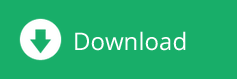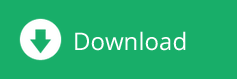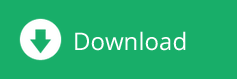MultiTracer
-
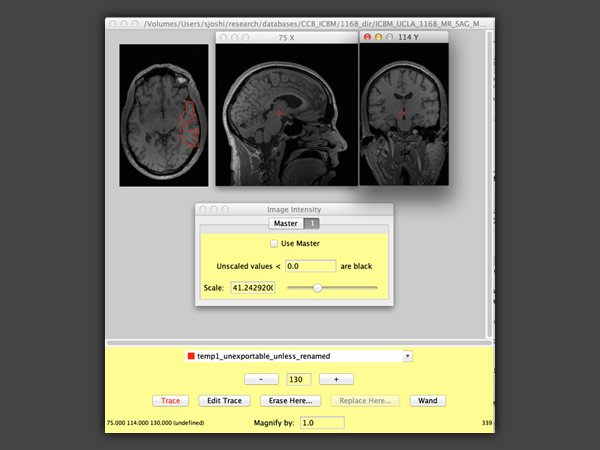
MultiTracer
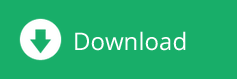
MultiTracer
Description
MultiTracer is a java-based tool that is useful for manual editing of MRI images in a variety of formats. Such editing is a prerequisite for most intersubject registration tools that can be used to create volume deformation parameters. In addition, the tool also allows manually delineated contours to be traced as used by the surface parameterization project. This tool is being used for landmark delineation in a variety of projects.
Features
- The MultiTracer program is written in JAVA in order to have a portable interface to execute on any JAVA enabled platform. MultiTracer can save to UCF format.
- MultiTracer includes tools for simple measurements (e.g., areas, volumes, lengths, widths, surface areas, etc.) as well as tools that resample the tracings into surface meshes that can be analyzed and displayed in three-dimensions.
- Data can be viewed in any orthogonal plane and cursor positions are automatically tracked on all orthogonal views allowing easy identification of anatomic landmarks
Purpose
MultiTracer is a Java application that allows images to be displayed in three dimensions. The tool allows anatomic structures to be traced and the tracings to be saved in a format that facilitates review and revision. The traced structures can also be exported in the UCF format. These include tools for simple measurements (e.g., areas, volumes, lengths, width, surface areas, etc.) as well as tools that resample the tracings into surface meshes that can be analyzed and displayed.
Installation
The MultiTracer application is contained in a file called 'MultiTracer2.jar'. The application must be launched as an application (i.e., it cannot be used inside a web browser). The method for launching the application depends on the type of computer:
Normal launching
- For PC's
- Find the icon for MultiTracer2.jar
- Double clicking the icon should launch the application
- For Macintosh OS X
- Find the icon for MultiTracer2.jar
- Double clicking the icon should launch the application
- Alternatively, open the Terminal application (its usual location is in the Utilities folder inside
the Applications folder) and change to the directory where MultiTracer2.jar is located
- On the command line, type: java -jar MultiTracer2.jar
- Alternatively, open the Terminal application as above and change to the directory
where your data is located
- On the command line, type: java -jar /pathname/MultiTracer2.jar
- where /pathname/ is the Unix path to the directory containing MultiTracer2.jar
- For Unix
- Change to the directory where MultiTracer2.jar is located
- On the command line, type: /usr/java/bin/java -jar MultiTracer2.jar
- Alternatively, change to the directory where your data is located
- On the command line, type: /usr/java/bin/java -jar /pathname/MultiTracer2.jar
- where /pathname/ is the Unix path to the directory containing MultiTracer2.jar
If successfully launched, the application will appear with a blank screen area, the next step is
to load an image
Launching with extra memory
If you plan to load very large files or a large number of smaller files, the default maximum Java heap size that your system allocates to Java processes may be too small, in which case you will encounter "Out of Memory" errors. The method for altering the maximum heap size varies across platforms and implementations. Typing "java -X" or "/usr/java/bin/java -X" at the prompt will probably bring up a list of command line options that
include an option for changing the maximum Java heap size.
Launching while specifying files to load on the command line
If you launch MultiTracer from the command line, you can enter up to sixteen file names to load
into the sixteen available display slots. Simply append the file names, separated by spaces, at the
end of the command.
Other command line options
The following options can be included on the command line:
- -slot1 filename
- loads file called 'filename' in display slot 1 of the main display
- -slotN filename
- loads file called 'filename' in display slot N of the main display (N can be 1 ... 16)
- -flip_x
- flips default x-axis in main display window
- -flip_y
- flips default y-axis in main display window
- -coronal
- changes initial display orientation in main window from transverse to coronal
- -sagittal
- changes initial display orientation in main window from transverse to sagittal
- -swap
- swaps display x- and y- axes in main display window
- -ortho1_flip_x
- flips default x-axis in first orthogonal display window
- -ortho1_flip_y
- flips default y-axis in first orthogonal display window
- -ortho1_swap
- swaps display x- and y- axes in first orthogonal display window
- -ortho2_flip_x
- flips default x-axis in second orthogonal display window
- -ortho2_flip_y
- flips default y-axis in second orthogonal display window
- -ortho2_swap
- swaps display x- and y- axes in second orthogonal display window
Grants & Acknowledgments
Beta testing and feature recommendations:
Katherine L. Narr, Ph.D., Sarah Stoltzner, and Maricela Alarcon, Ph.D.
Command line parsing uses the Apache Commons CLI package
(http://jakarta.apache.org/commons/cli/index.html)
Polygon mode tracing contributed by Juliane Gansert, Lars Hoemke, and Katrin Amunts
of the Institute für Medizin, Forschungszentrum Jülich GmbH, Jülich, Germany
Supported by:
NCRR and NIBIB (RR13642 and RR12169)
The Human Brain Project (P20-MHDA52176 and P20-MH57180)
The NIA (AG 16750)
NIH P20MH65166
The Brain Mapping Medical Research Organization
The Brain Mapping Support Foundation
The Pierson-Lovelace Foundation
The Ahmanson Foundation
The Tamkin Foundation
The Jennifer Jones Simon Foundation
The Capital Group Companies Charitable Foundation
The Robson Family
The Northstar Fund